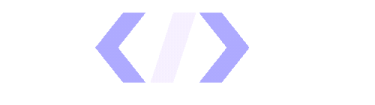
CHANGELOG
Here's our little big updates
See what's new added, changed, fixed, improved or updated in RevenueHero.
July has been all about leveling up your meeting game at RevenueHero! From email campaigns to personal meetings and handoffs–we’re here to ensure every part of our platform is working harder for you, making your workflows more efficient.
Curious about the new updates? Let’s dive in!
1. Auto-fill details with CRM data in campaign & relay forms
Guess what? Your forms just became mind readers… well, almost! We’ve leveled up our campaign & relay forms with the new object ID support.
What does this do?
You know those magic links? The ones that made forms disappear in the scheduling experience when prospects booked a meeting through links in your marketing and sales emails? Well our team added even more magic to it.
Wait, what’s the correct unit of magic 🤔?
Anywho… Admins can now set up campaign links and relay links to look up the right owner using the CRM ID and not just the name and email tokens!
And for your SDRs? They can focus on building relationships instead of getting bogged down in repetitive data entry.
To set this up, all you need to do is add the {{contact.id}}/{{lead.id}} to your magic links and they’ll do what they do best. Make forms disappear, and book meetings faster.
No more redundant form filling—just a faster, more efficient way to book meetings.
2. Create event-specific meeting links for both pre-event and in-event bookings
Have you been to events these days? They’re getting so big they need their own mini-maps. It’s way harder to get your prospects to your booths than ever before. Which is why you need to get those event meetings calendared, and confirmed way ahead of time.
RevenueHero’s event meeting types give your prospects a mini map to make it straight to your booth. Let’s look at how:
1. Optimized meeting type for events:
Our new dedicated meeting type allows you to create unique meeting links linked to specific event dates. This allows you to:
- Showcase available days and time slots based on the event schedule.
- Assign specific sales reps to these event types, ensuring all related meetings are routed exclusively to them
- Ensure that all other meetings are redirected to team members not assigned to the event, preventing any scheduling conflicts and allowing your designated reps to focus entirely on event-related engagements.
- Add the exact meeting locations for your booths, right to the calendar invite and reminders.
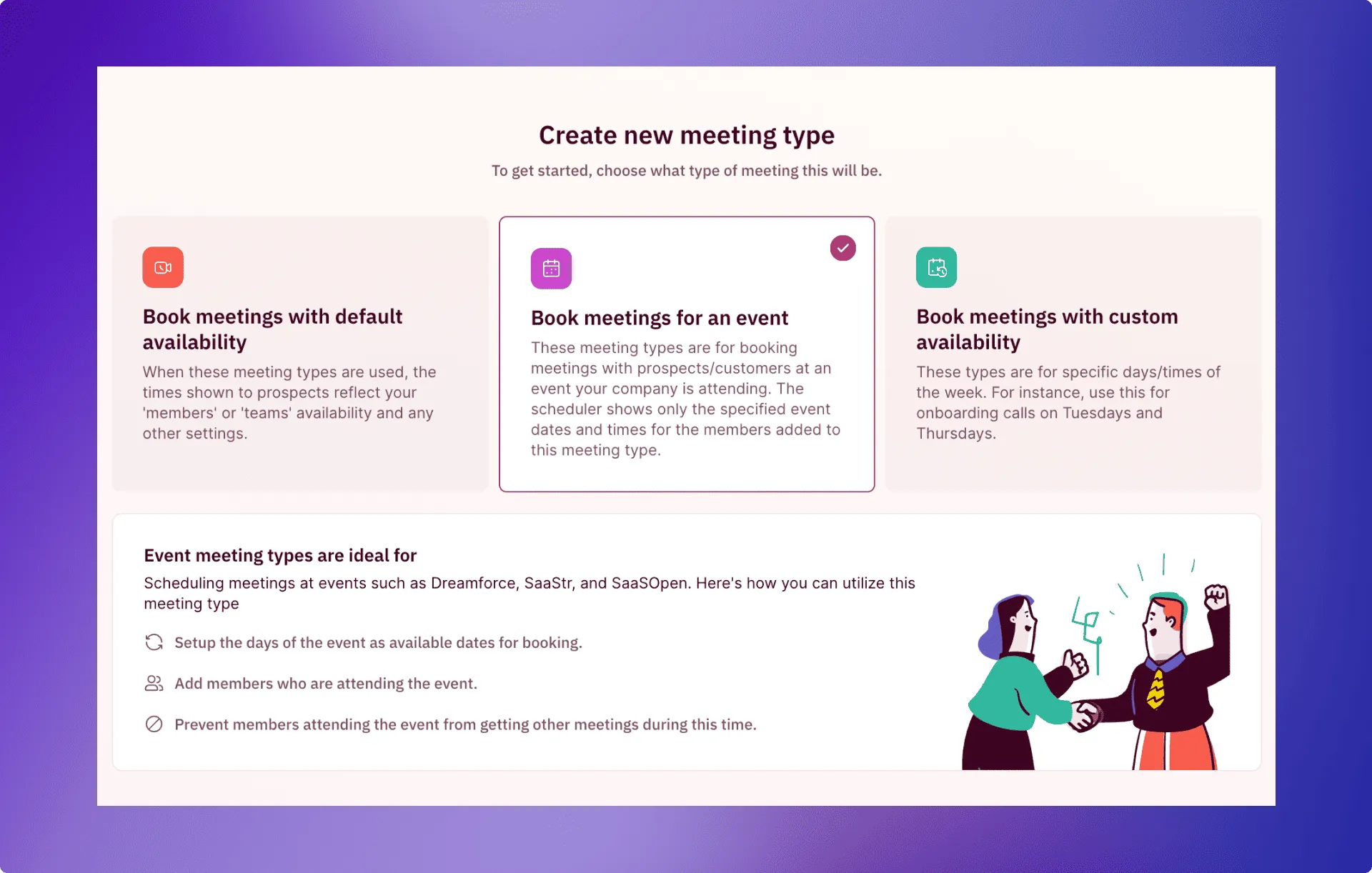
2. Personal meeting links for sales reps:
Sales reps attending the event can link their personal meeting link to this event meeting type, enabling them to send these links to their contacts or others to pre-book meetings ahead of the event. This proactive strategy helps your sales team connect with interested attendees and make the most of valuable networking opportunities.
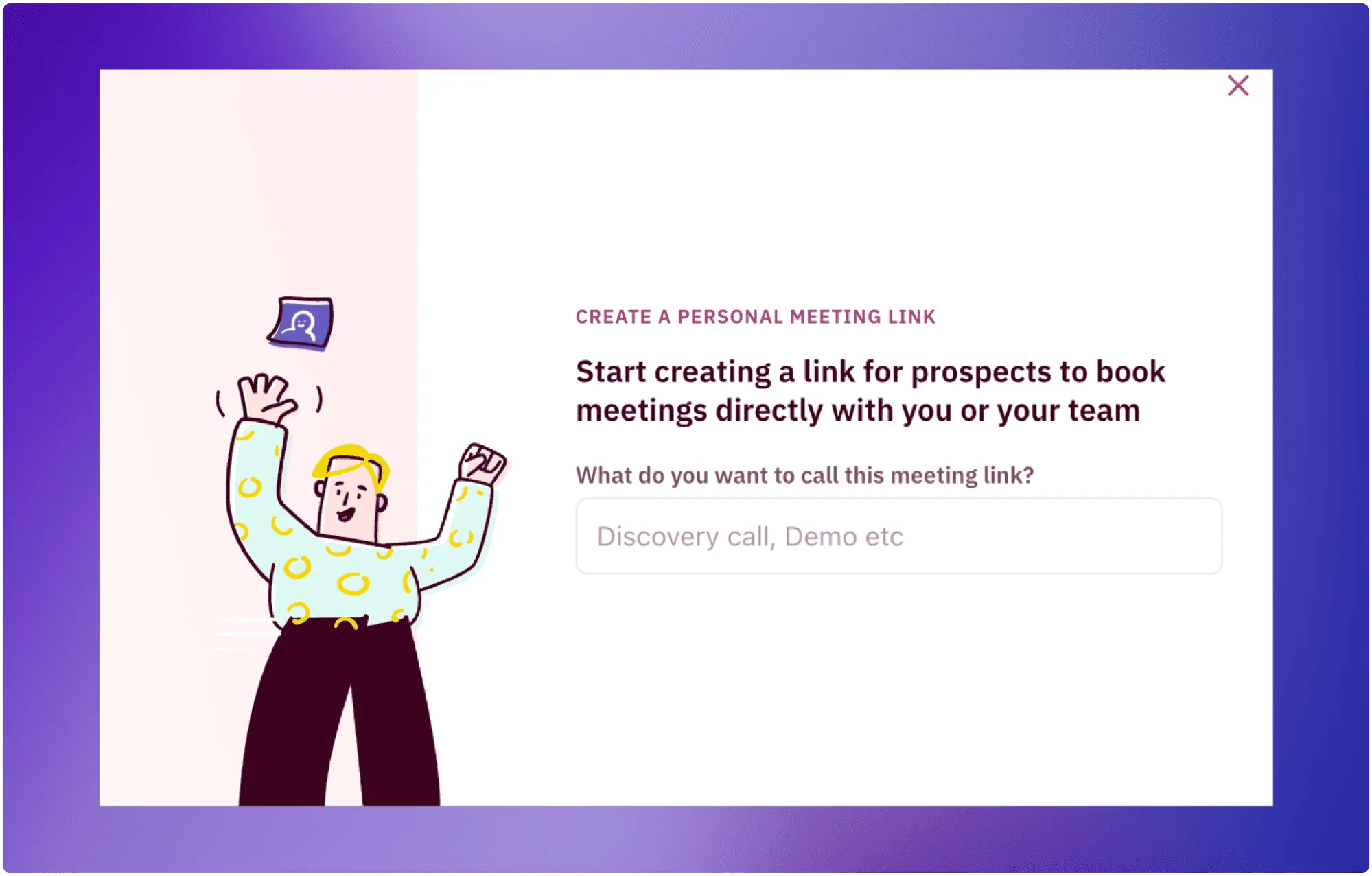
Pro Tip: Your team can also convert personal meeting links into a QR code using Google Chrome, so prospects can scan and instantly schedule time with your team on the spot. This way, curious attendees can easily book follow-up meetings for later dates, ensuring that valuable connections made at the event are instantly converted into qualified opportunities.
3. Have your own personal booking page
Gone are the days of playing calendar Tetris just to schedule a meeting! Now you can publicly share all meeting types linked to a person through RevenueHero, offering prospects an easy way to choose the meeting that suits them—whether it’s a 15-minute inquiry, a demo, or a troubleshooting call.
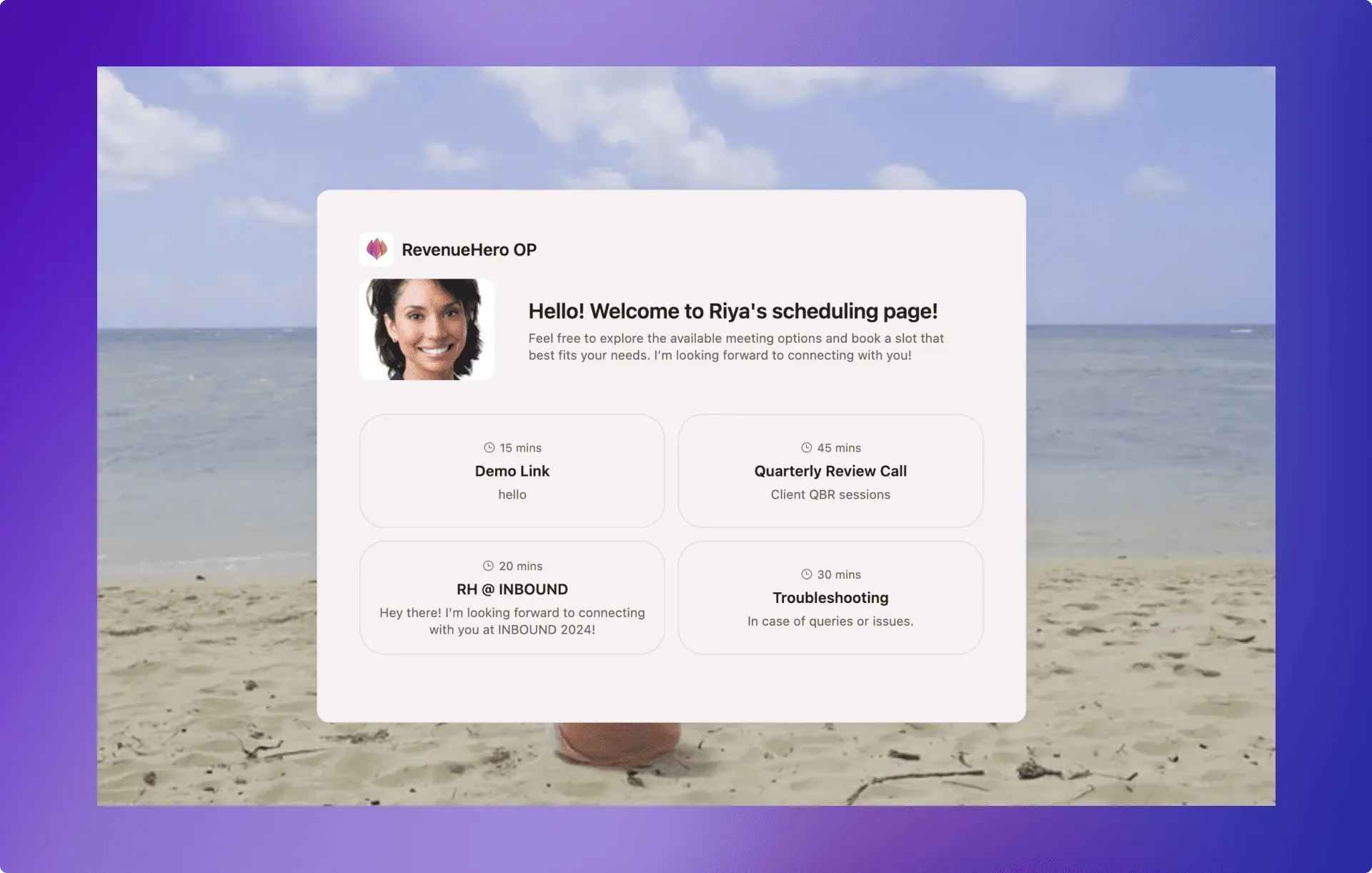
For instance, a client can book a 30-minute product consultation or a detailed 60-minute strategy session, depending on what they need—without the back-and-forth of emails. This also eases the process for your sales rep, who can now send a single link for prospects to choose the type of meeting that works best for them.
4. SMS Reminders: Because being the 187th unread email isn’t as effective📱
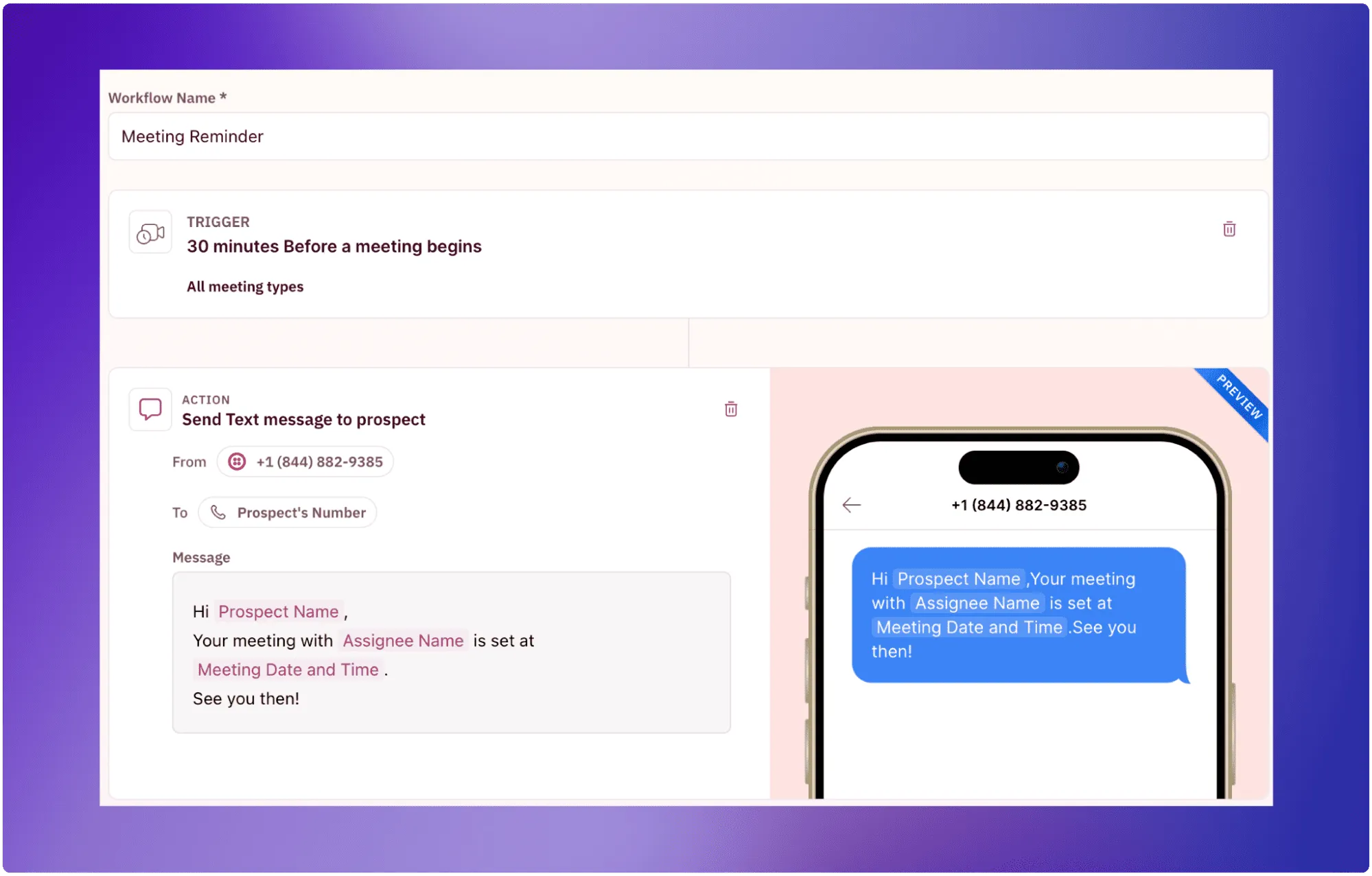
Never let your prospects forget a meeting again. With our integration with Twilio powering SMS notifications, you can send quick reminders about upcoming meetings straight to their phones (because we’ve heard that everything, everywhere, all at once is quite a delightful experience, both in theaters and in sales!)
By sending timely, personalized text reminders, you can reduce no-shows and last-minute cancellations, keeping your meetings front and center.
5. Set custom schedules for specialized meetings
Does your calendar look like a Jackson Pollock painting—chaotic, colorful, and impossible to decipher? Let’s add some order to that masterpiece with RevenueHero’s new feature!
Now, you can create custom schedules for specific meetings that occur only on set days or at certain times.
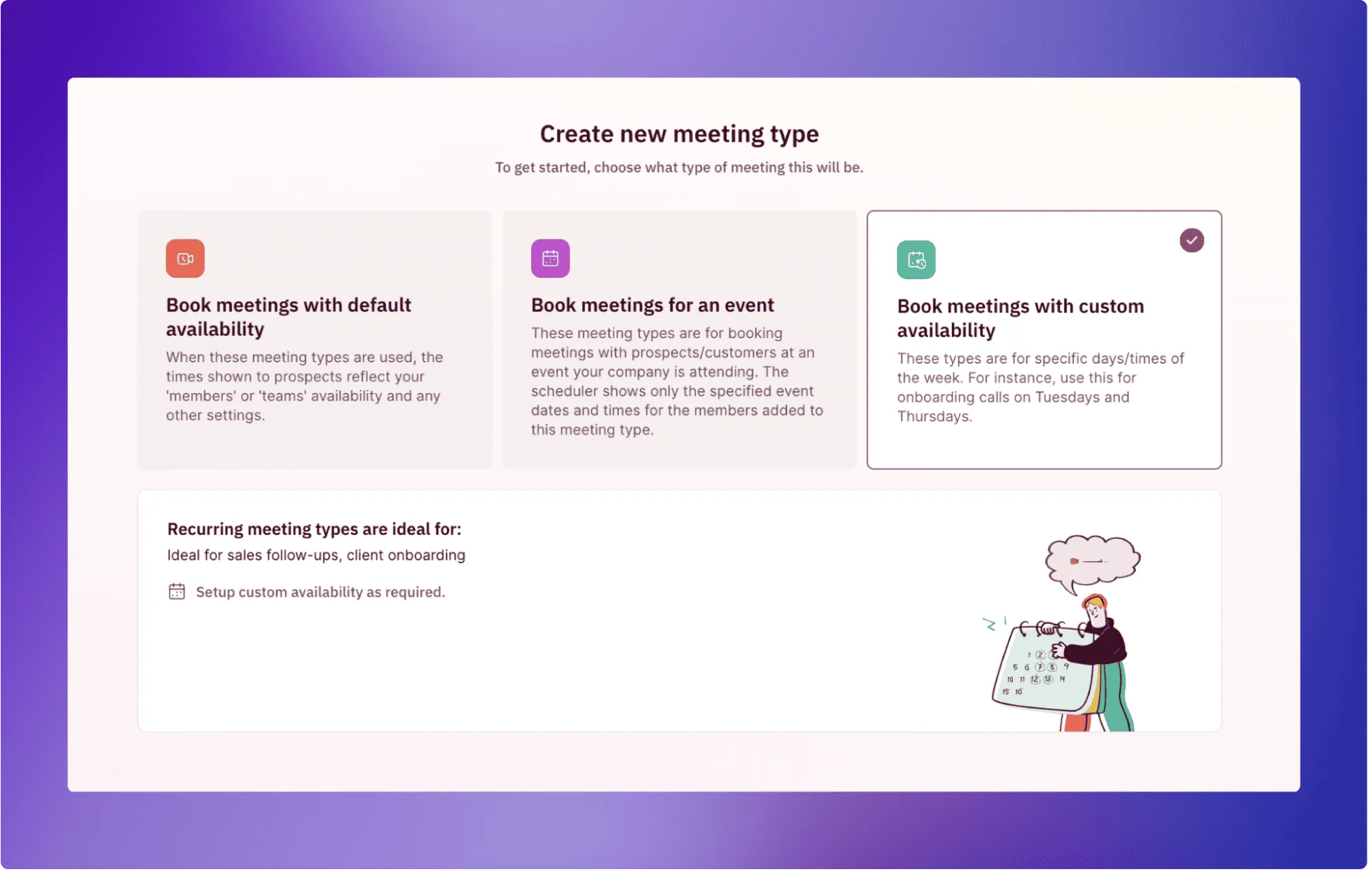
For example, if you hold weekly Q&A sessions every Thursday from 2 PM to 4 PM, you can set a custom schedule that only allows bookings during those hours. This way, your clients and leads know exactly when these sessions are available and makes your booking process more efficient. No more back-and-forth trying to align calendars—just structured scheduling that you can tailor to your needs.
That’s July in a nutshell! These updates are all about making your meeting management smoother than ever. Stay tuned – August is just around the corner with even more exciting features!
June brought the heat, and so did our dev team! We’ve cooked up some highly anticipated features that are sure to spice up your RevenueHero experience.
Let’s take a peek at what went live this month.
1. The one where DQ tracking is fully automated
Remember the days of manually marking contacts as DQ? Neither do we! We’ve automated marking DQ contacts with a simple checkbox on your CRM, updating their status in both HubSpot and Salesforce.
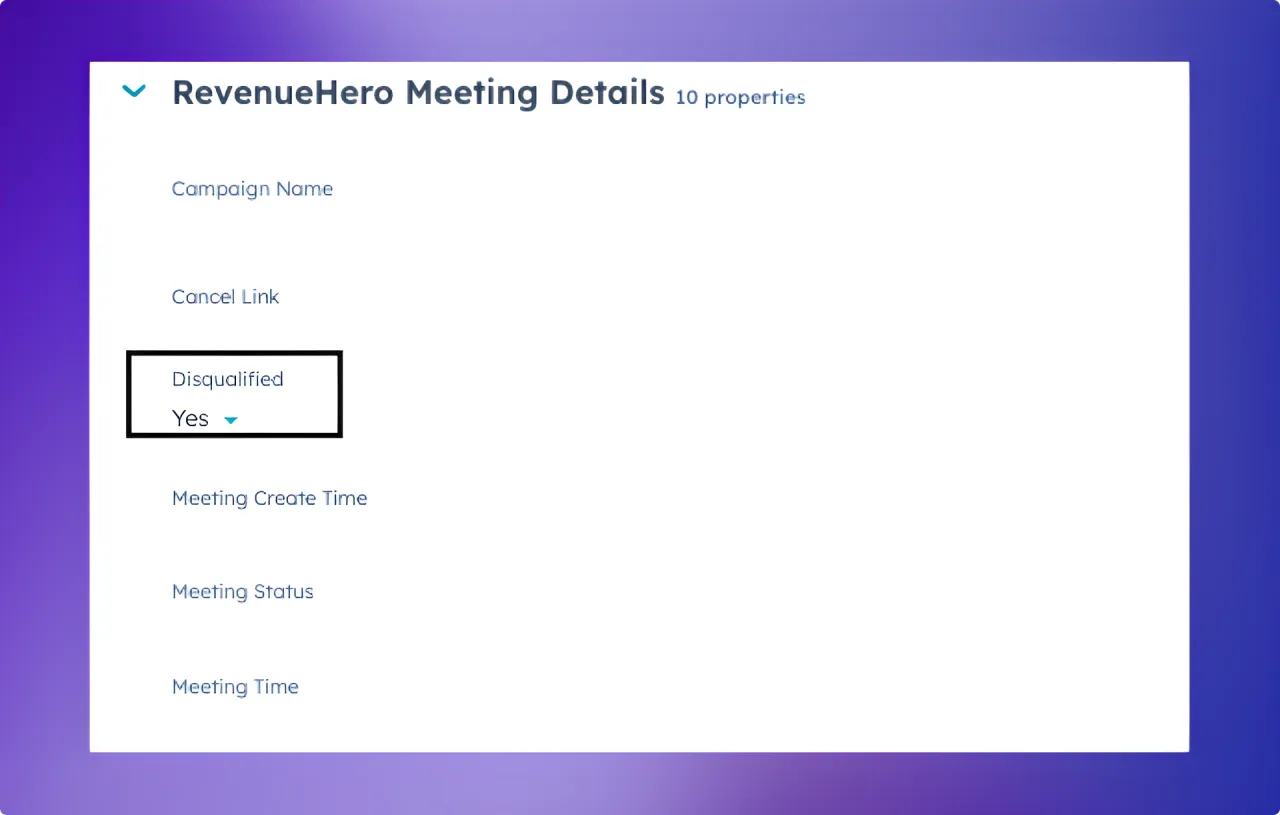
This brings several benefits:
With a reliable CRM field that denotes whether a contact is disqualified you now have:
✓ Accurate reporting on inefficient campaigns based on data stored right in your CRM.
✓ Reliable filtering that allows you to exclude DQ’d contacts from nurture sequences for accurate conversion metrics on your email campaigns.
Go ahead, take that well-deserved coffee break, you’ve got the time! 😉
2. Keeping up with the calendars: Reschedule and cancel URLs now in your CRM
Say hello to your new favorite CRM properties:
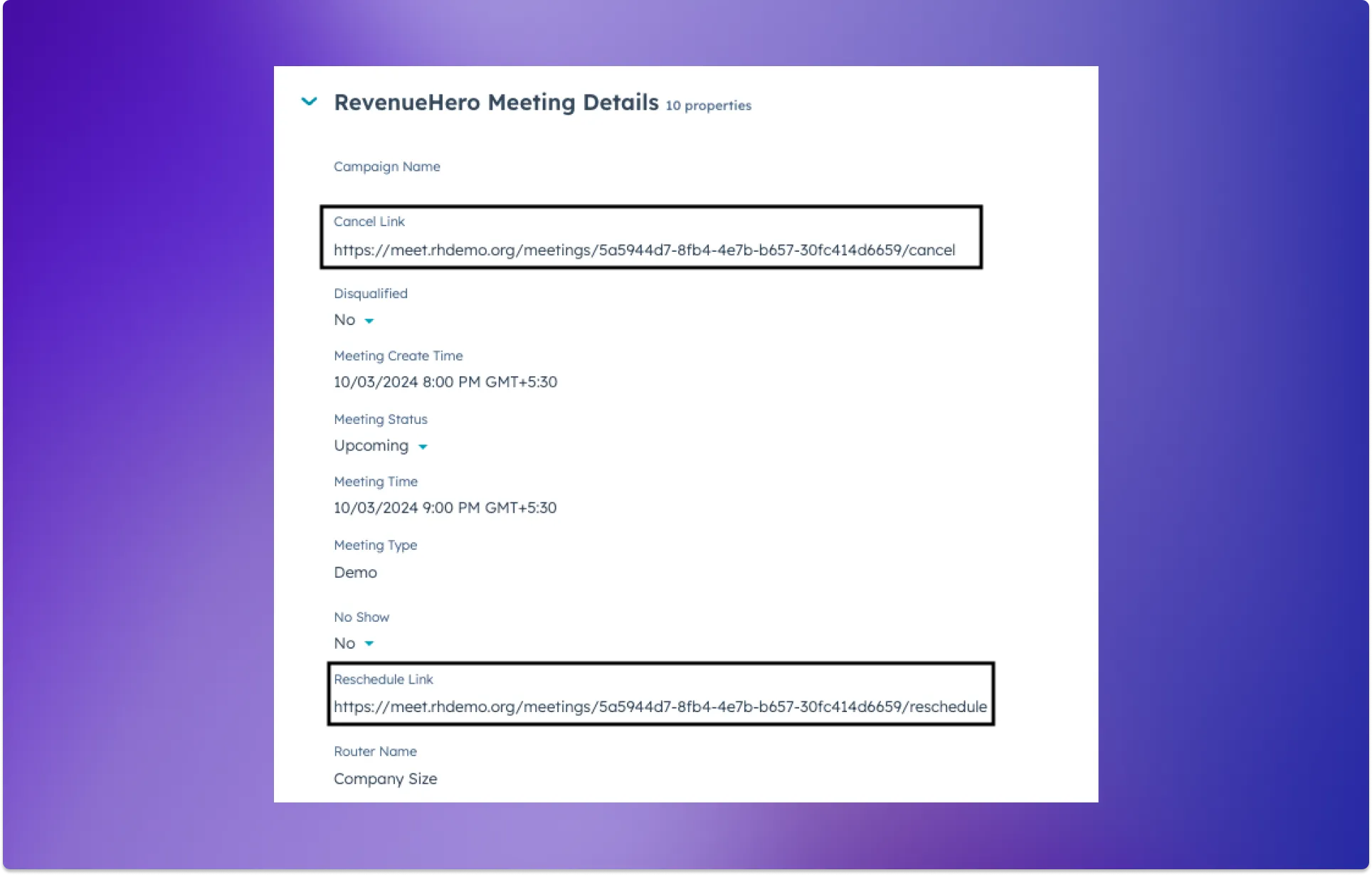
The reschedule and cancel URL links are now integrated as properties in HubSpot and Salesforce which means that your teams can easily add these links to automated email sequences and campaigns—like reminder emails or nurture cadences—directly from their CRM.
This gives prospects quick access to reschedule or cancel meetings, making the whole process easy for both your team and your clients. This was previously available through RevenueHero in emails, but now you can incorporate it into your marketing and follow-up emails directly from HubSpot.
3. Ready, Set, Relay: Improve your demo prep with Relay forms
Hate the chase (for prospect details)?
Introducing Relay forms—your reps’ new sidekick for providing essential information before booking a meeting. With these forms, SDRs no longer need to manually update the CRM, and your sales team has all the crucial information at their fingertips before diving into that demo call.
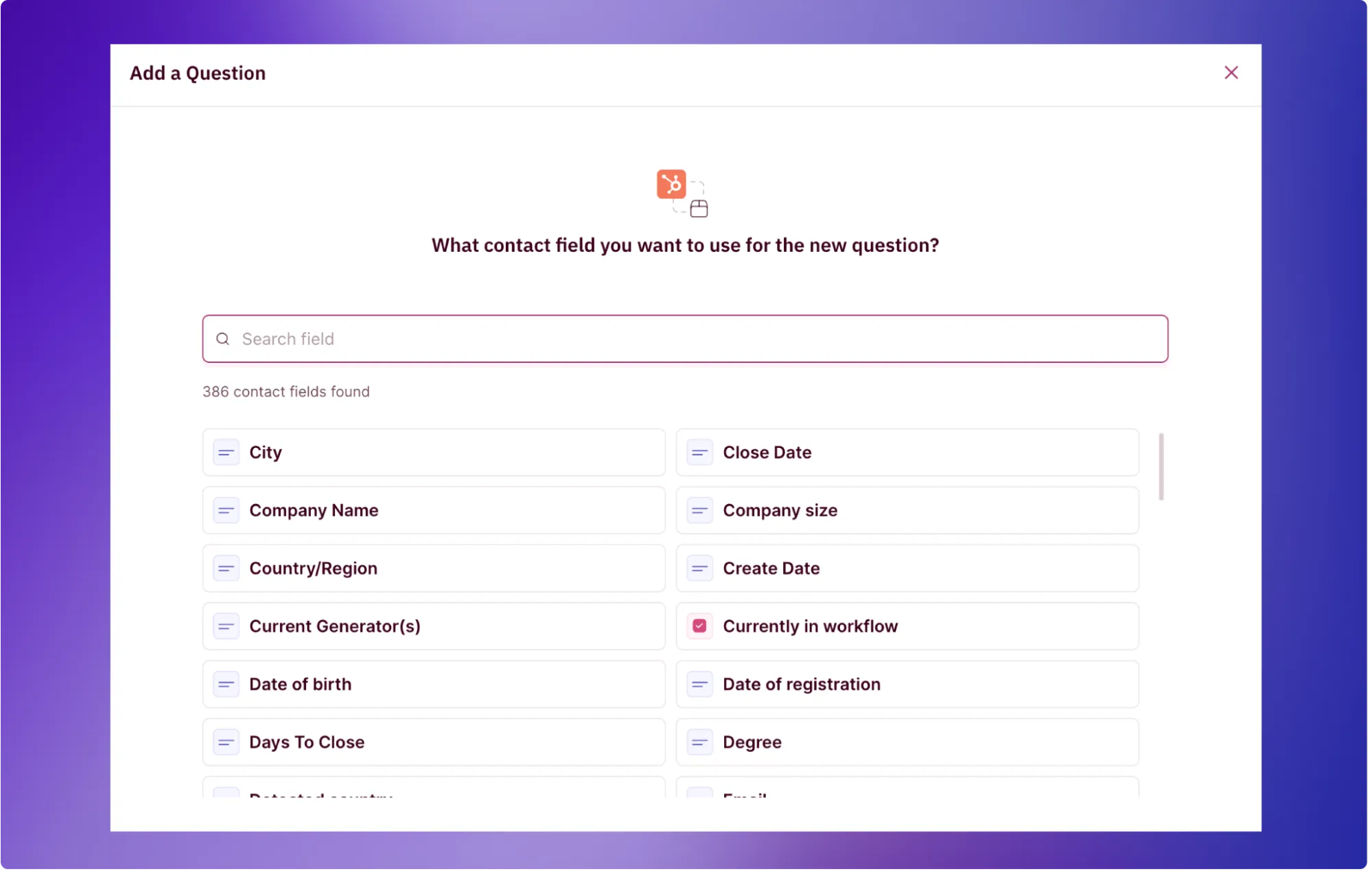
But wait, there’s more! The data collected in these forms automatically syncs with your CRM, allowing your SDRs to schedule calls instantly and quickly move on to the next. This update not only saves time but also boosts data accuracy, ensuring your sales team is always prepared for each call.
Looks like our dev team is truly in good form, don’t you agree? 😎
4. Enable flexible round robin in Relays
Feel like your team’s availability is always in high demand? Well, we wanted to add extra hours to a day, but due to space-time restrictions and science, we did the next best thing possible! Curious?
In addition to the existing strict round robin option, you can now enable flexible round robin when you’re setting up a Relay.
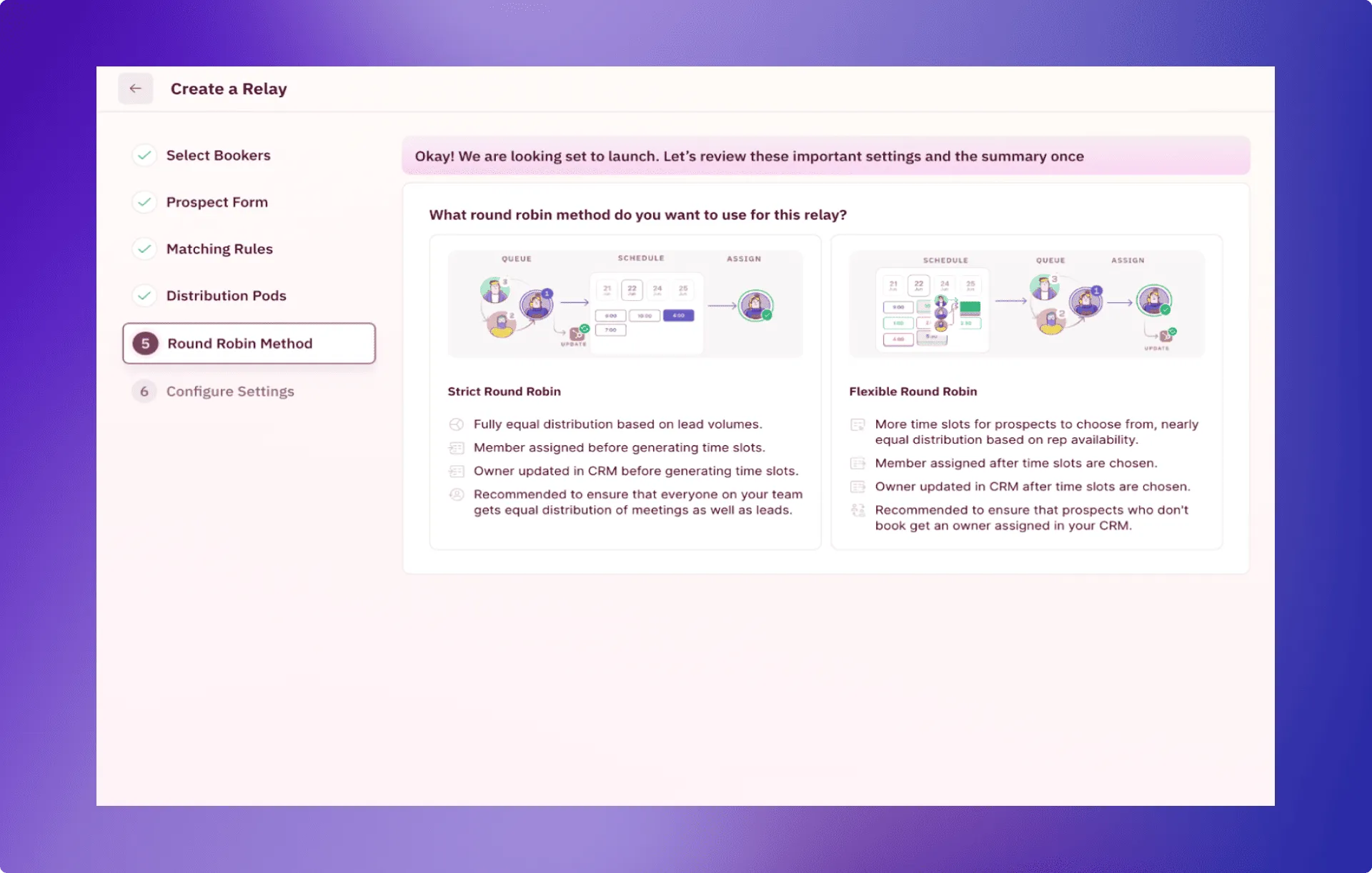
Why does it matter?
By showing all available team slots during the booking process, you:
-
Improve the customer experience by presenting a full range of calendar availabilities from your entire sales team, giving prospects more options and increasing the likelihood of finding a time that works for them.
-
Simplify the booking process for your reps, so they don’t have to search for available team members.
-
Eliminate booking bias by automatically adjusting lead distribution based on real-time availability and custom weightage set by you, giving everyone a fair share of leads based on their availability and assigned priority.
Admins can change this at any time on the Relays Settings Page.
5. Disable automated ‘Meeting completed’ status update
Ops teams often have a love-hate relationship with automation, which is exactly why they love RevenueHero! Our automated meeting status updates in your CRM are now fully configurable to align with your organization’s workflows.
Previously: Meetings were automatically marked as complete 30 minutes after they ended.
Now: You can choose to activate this feature or manage the completion status manually, providing the flexibility you need.
If your team’s compensation depends on completed meetings, having control over this feature ensures accurate reporting—no more accidental completions or data discrepancies.
This update is available on demand, so if this is something you need, feel free to drop a message on our Slack channel or reach out to us support@revenuehero.io.
That’s a wrap on our June updates! We hope these new features give your RevenueHero experience the same boost as a strong cup of coffee on a Monday morning.
Stay tuned—July has even more exciting updates brewing, and plenty of reasons to cheer!
This month, we’re all about those small-but-mighty tweaks that make a world of difference in your RevenueHero experience. Ready to see what’s new this month?
1. Magic slots: Your availability, your way 📅
We’ve given you the power to choose how your magic slots appear in emails. It’s like picking the perfect outfit for your schedule – stylish and functional!
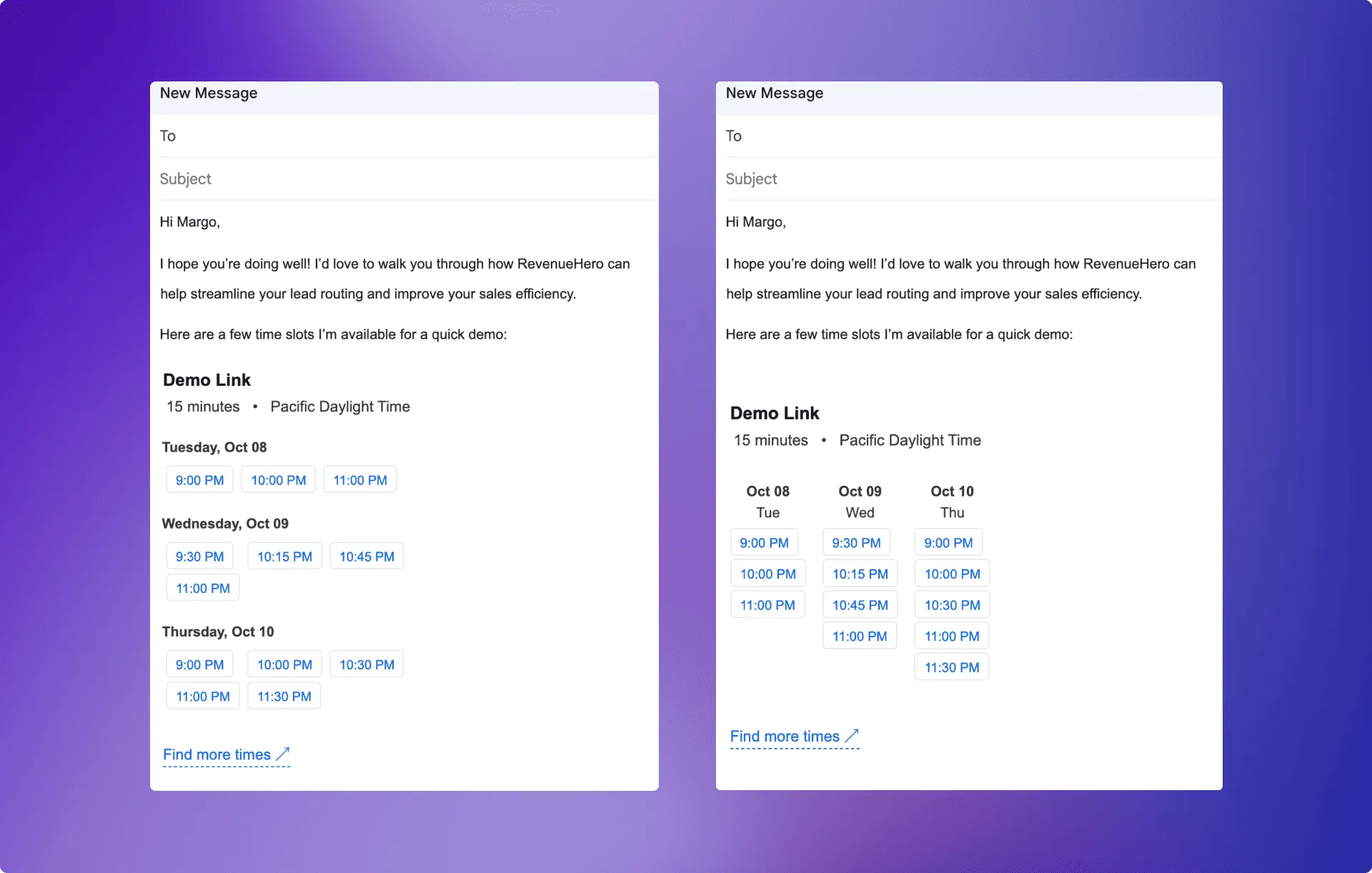
Now, when sending meeting slots, you can choose how the time slots are displayed, giving you the flexibility to adapt the experience for your prospects. For instance—vertical columns are ideal for mobile users, while horizontal rows provide a quick overview for desktop users.
This update ensures your emails with in-line slots remain sharp and professional.
2. Add your custom domain to rescheduled/canceled meeting URLs
Your custom domain has finally been invited to all the parties – including reschedule and cancel URLs!
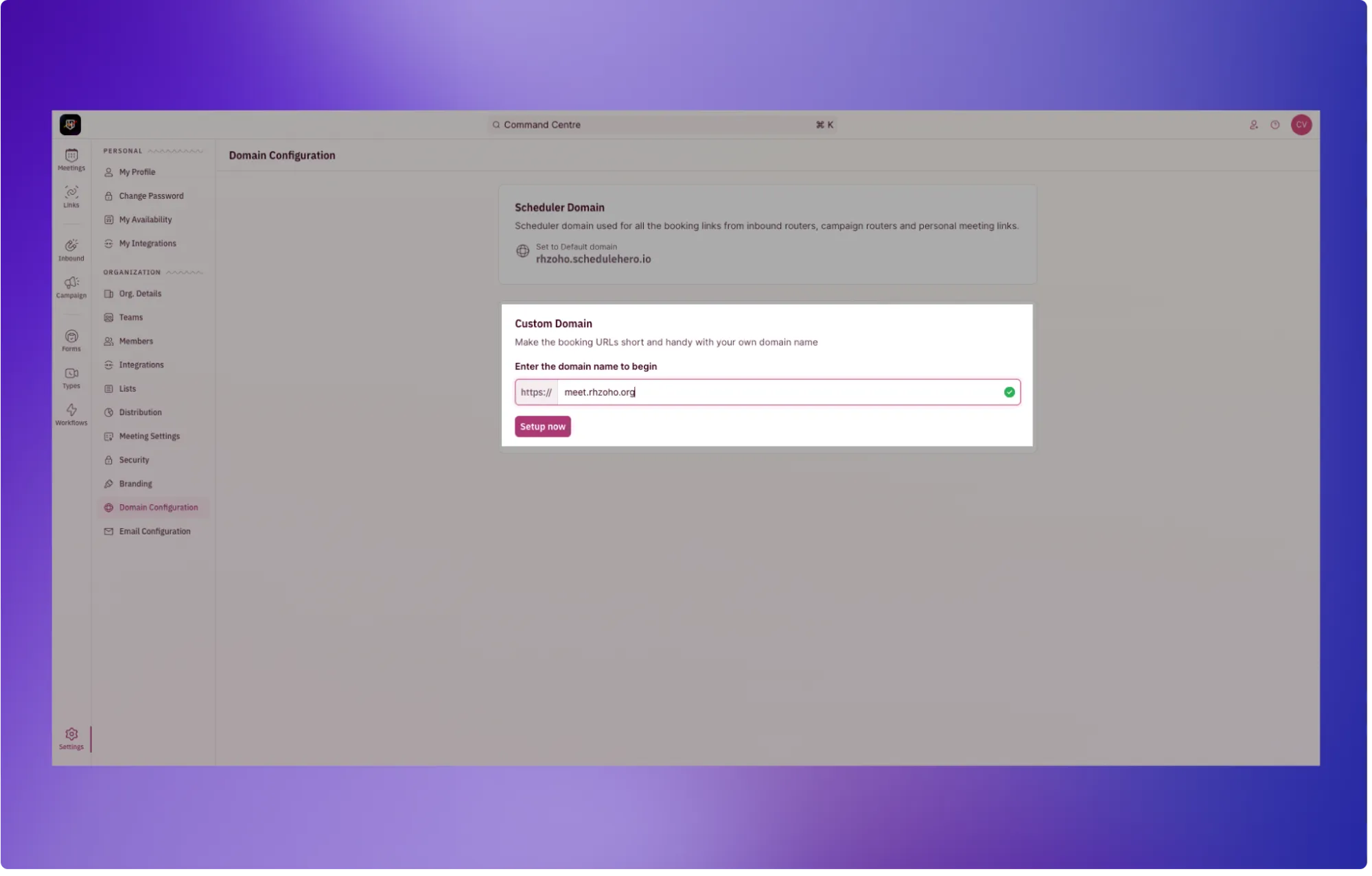
Your custom domain now appears across all URLs, including rescheduling and cancellation links.
This means, your prospects get a consistent experience and interact with your domain at every touchpoint for a fully white labeled experience.
That’s all for May, folks! Stay tuned for June’s updates – rumor has it, it’s going to be hotter than a summer barbecue! 🔥
March just marched on by. The rate at which this year is flying by is unreal.
But so is the pace at which our dev team has been releasing updates.
March was the month of quick wins for our customers in the form of powerful updates delivered in multiple small packages.
Ready to take a look at all the updates that went live this month?
1. Choose the frequency for balancing fair meeting distribution
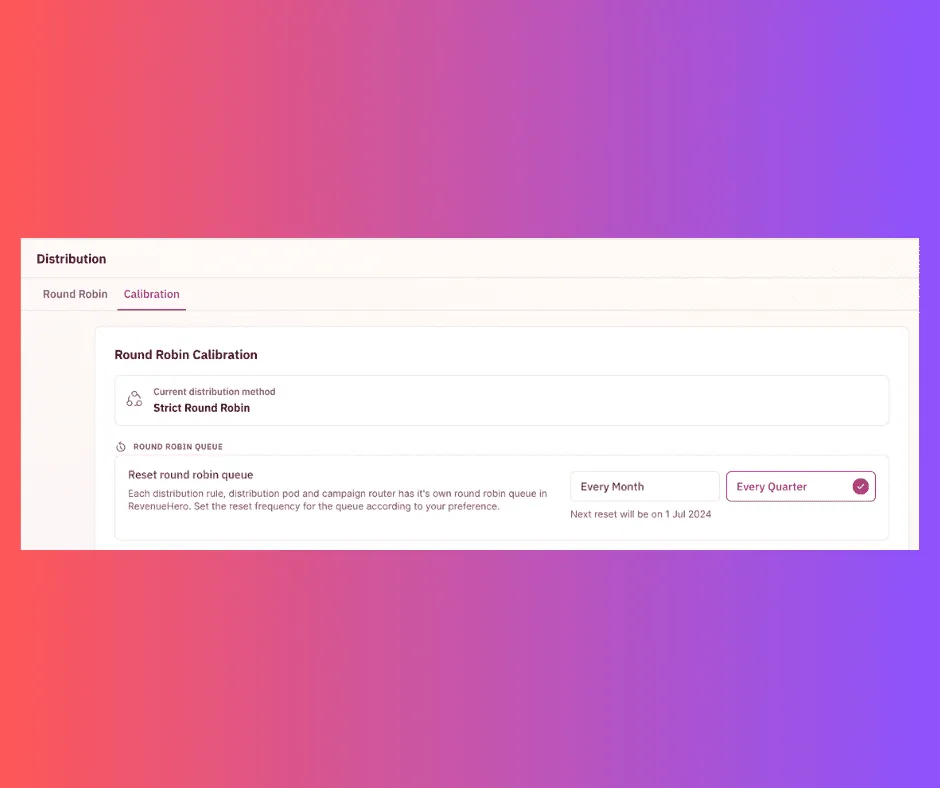
That’s right! Your round-robin reset queue can be set to a quarterly frequency.
Did we just hear a huge wohooo from all the sales folks?
How does it work?
All your distribution rules, across all your routers, have their own round-robin queue in RevenueHero. You can now choose how frequently you want to reset these queues - either monthly or quarterly based on your organization’s process and preference.
This gives admins the flexibility to set the time frame in which they want to balance out fair meeting distribution.
Regardless of whether the reps in your sales team have monthly or quarterly targets, you get to give them a fair shot at hitting their targets. You no longer have to worry about your round-robin queues resetting every month and being skewed when you work on a quarterly target basis.
2. Create lists easily and effortlessly
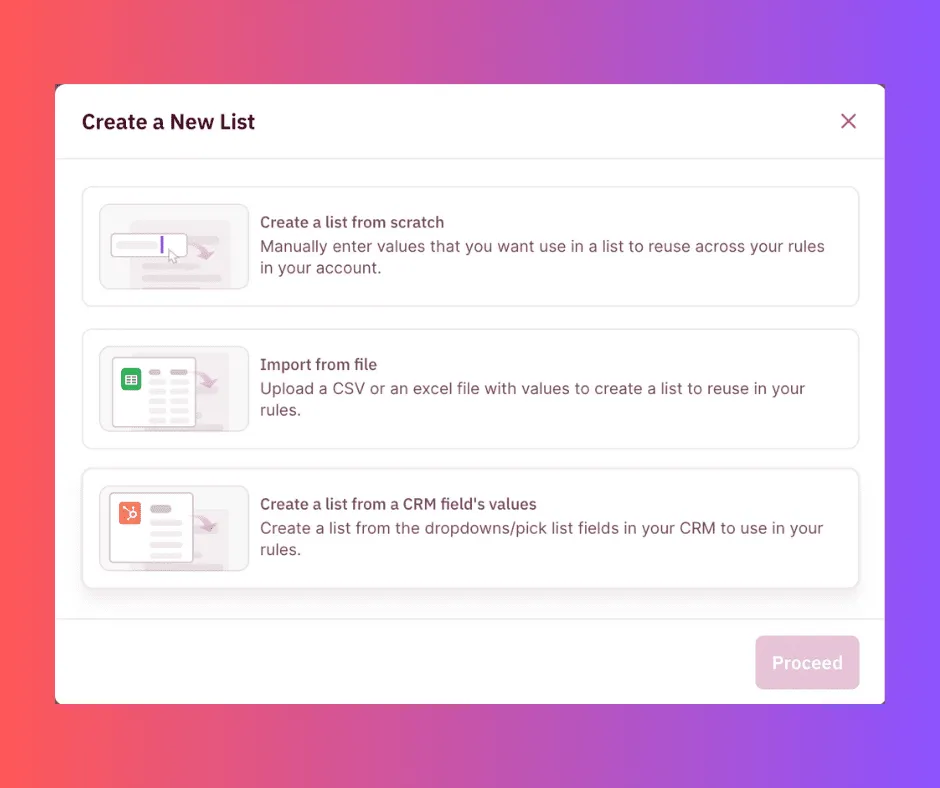
Lists in RevenueHero allow admins to create reusable custom conditions that require a prospect’s details to be checked against a list of custom values.
For instance, with the new update, you can create lists in 3 different ways:
- Manually enter the list details
- Upload lists via CSV/Excel
- Create lists from CRM field values
It gives admins greater control and manageability on how they want to create the lists that can be used as a filter in your routing logic. Plus it saves a ton of your admins’ time and effort. Who doesn’t want that? :)
3. Decide if your handoff meetings require an RSVP confirmation from your prospects
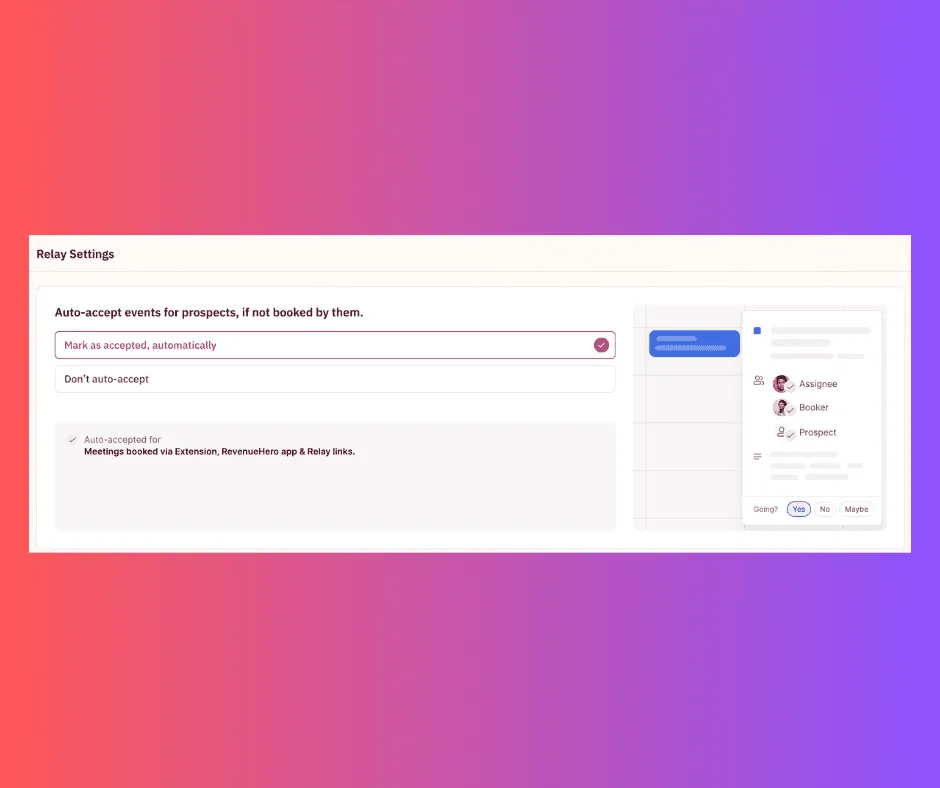
When meetings are booked by your SDRs using RevenueHero’s Relays, you can choose whether the default RSVP status of the prospect is left blank, or whether it’s set to auto-accept.
Here is why.
Depending on the style of sales org functions, this process might follow one of these two styles:
-
You might want your SDRs to nudge your prospects to update the RSVP as an additional touchpoint before the meeting to increase chances of show rates.
-
Given that meetings are already booked based on a prospect’s approval, you might want your SDRs to focus on chasing newer prospects and meetings and not have to manually follow up for an RSVP on a booked meeting.
RevenueHero can now accommodate either preference.
You can easily change this from the Relays Settings page.
4. Balance meeting compensation for no-shows and cancellations
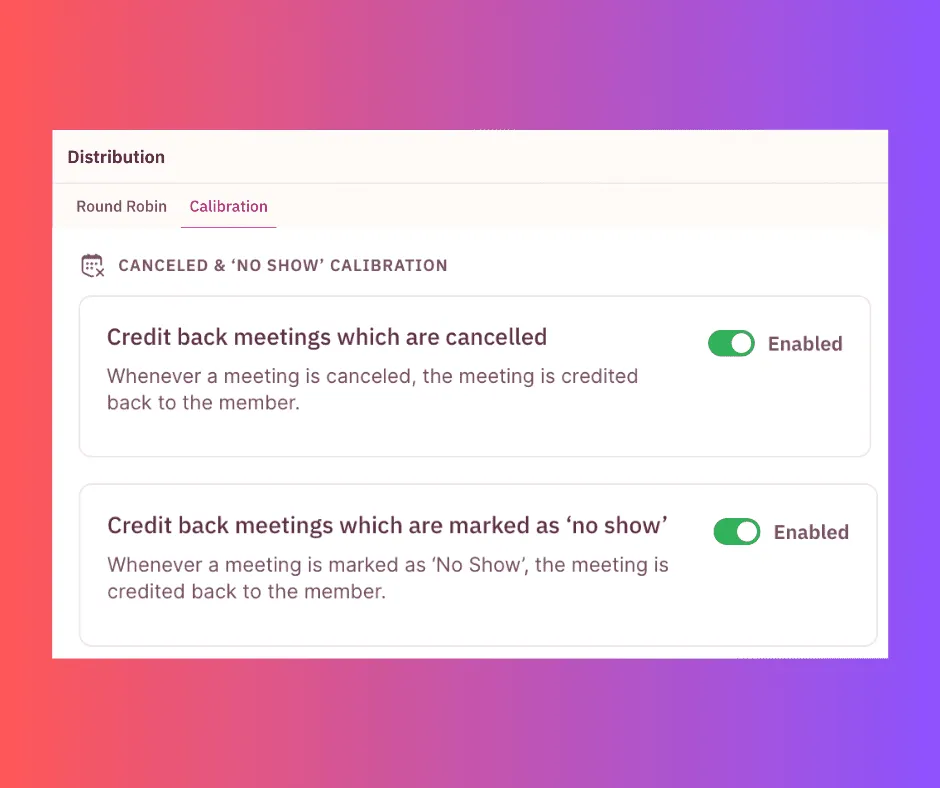
RevenueHero load balances meetings by automating credit backs for canceled and no-show meetings to ensure that every sales rep gets a fair shot at their targets. We’ve added further configurability to this automated credit back.
You can now choose whether you want to automate the addition of meeting credits for just cancellations, no-shows, or both.
This way admins get more control over managing round-robin meeting settings and ensuring a fair split of meetings.
5. Route meetings based on your prospect’s preferred language
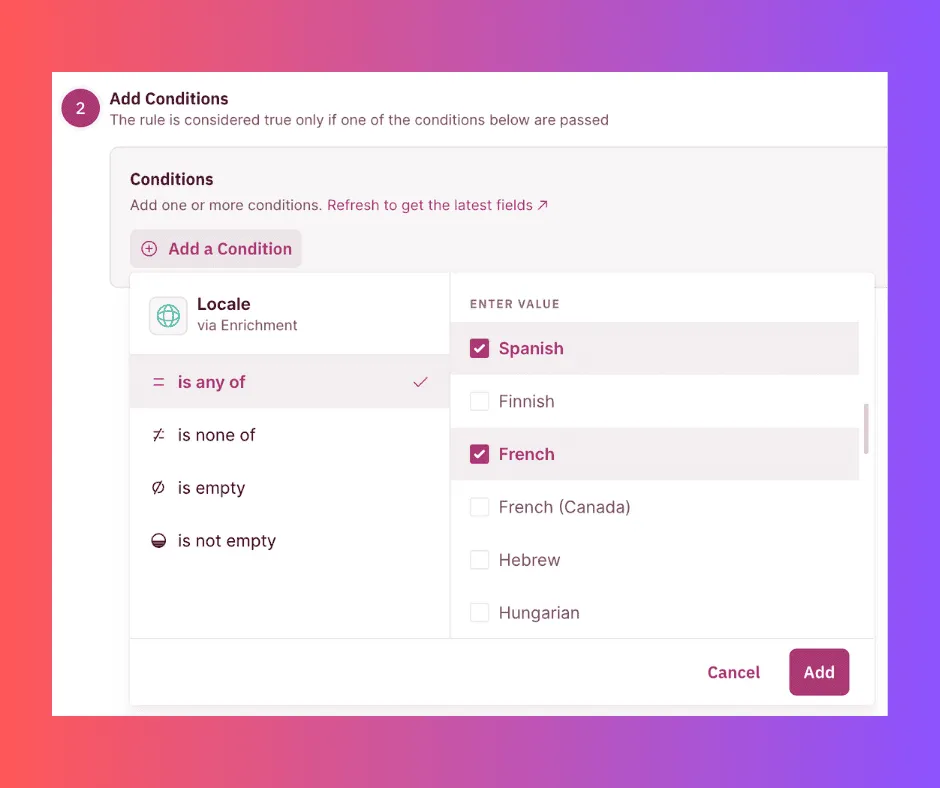
Hola. Bonjour. Ciao. Kon’nichiwa.
Say hello to RevenueHero’s native enrichment filter for distribution rules, available in over 30 languages.
You can now choose to route meetings based on the browser language or locale of your prospects for a more hyper-personalized buyer experience.
When you add a routing condition based on this enriched field, you’re essentially adding another layer to the distribution logic, so that you can route meetings to reps who can converse in the preferred language of your prospects.
6. Clone Relays and Forms to create similar workflows quickly
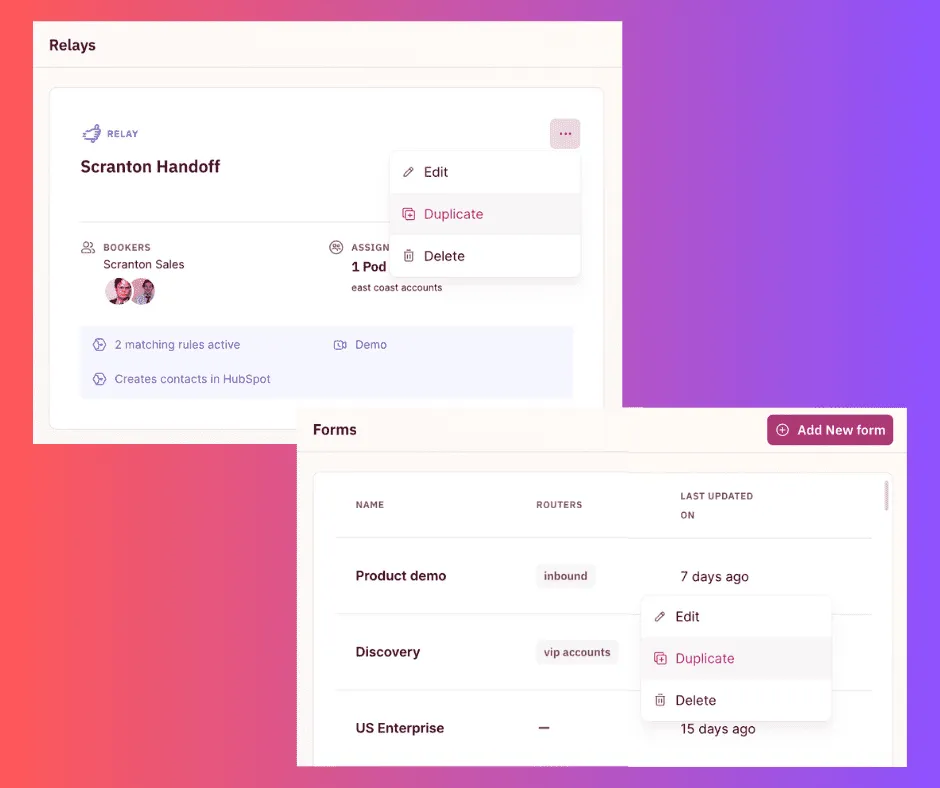
Ahh, convenience in a single click!
You can now easily clone your Relays and Forms setup in a single click. Yup, it’s that easy.
Admins, we know you’ll love this one as it cuts down the backend setup work in half.
By allowing you to duplicate all your rules and logic without the need to create everything from scratch, it lets you be more efficient. It works great in situations when you need to replicate a setup across different regions or scenarios. Or when you want to do a/b testing.
7. Marie Kondo your RevenueHero account
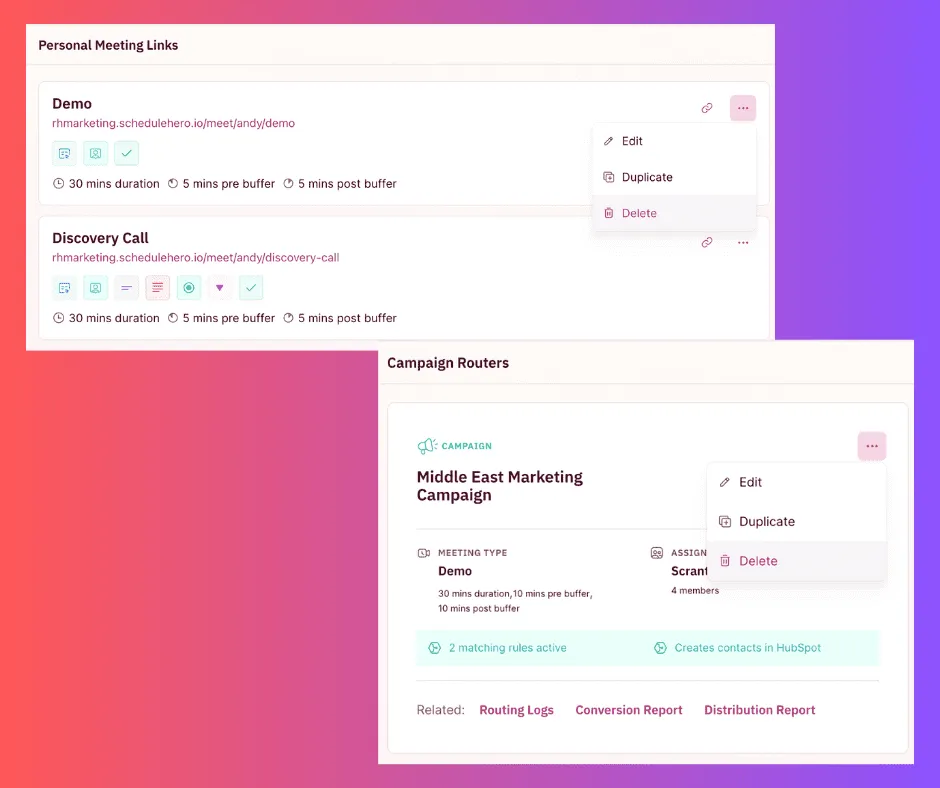
Keep only those that speak to your heart pipeline!
Raise your hand if you’re an admin for a tool or two in your org’s tech stack and you’ve been trying hard to maintain the platform’s hygiene and sanity.
But there are a few things that help make it easier. One such recurring activity that works is to reassess all your links, routers, forms, and everything else in your account. See if it still serves the purpose. Is it actively contributing to your goals?
If not, it’s time to let it go and hit that delete button.
To help make this very part easier, we have now introduced the option to delete Personal meeting links, Group meeting links, Campaign routers, Relays, Form mappings, and Meeting types. All in a single click.
The option to easily delete links and routers helps admins maintain platform hygiene and sanity.
8. Make situation-specific provisions in your Relay meetings
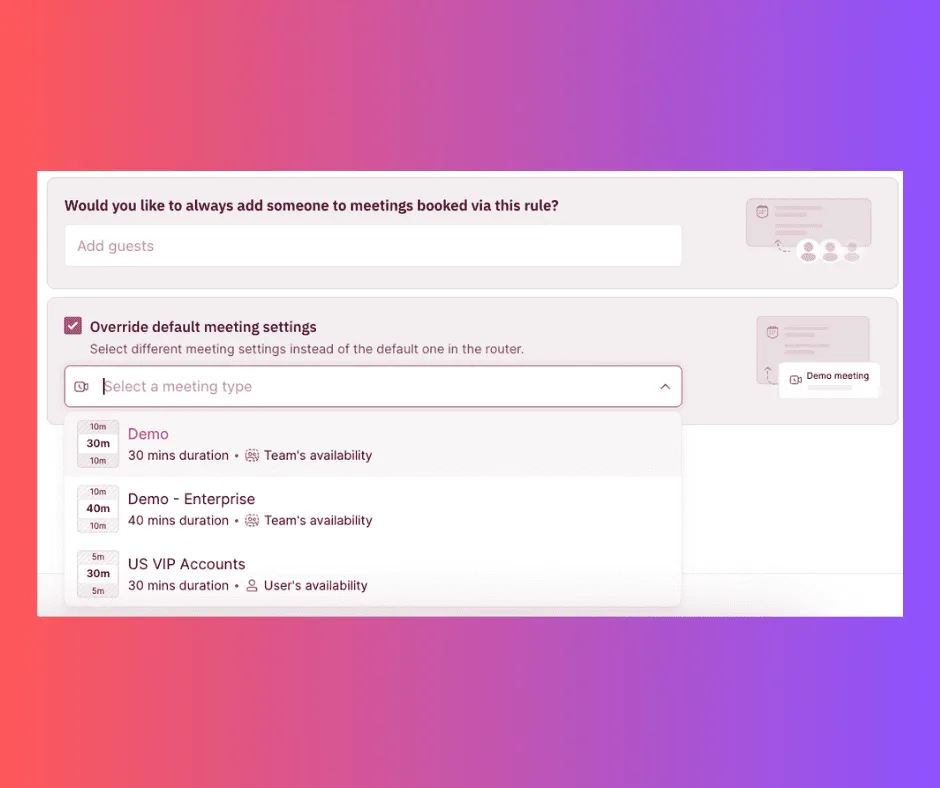
RevenueHero has now extended the capability to override the default meeting types and add guests to your Relay meetings.
What does this mean for you?
In instances where you want to use a specific meeting setting instead of the default one in your Relay setup, you can choose to override the default meeting setting. This can be done in either your matching rule or distribution pod.
Plus, not only do you get to select the meeting type you want, but you also have the option to add guests to all meetings booked via this rule.
This gives you the flexibility to create situation-specific provisions in an already existing router rather than create a new one for it.
With that, we’ve come to a close on our March announcements! We hope these updates will make your day-to-day experience of using RevenueHero a lot more frictionless and efficient.
And in a few weeks, we’ll be back with the next update. Until then if you need any assistance, reach out via Slack or drop us an email.
Welcome to the February version of our Changelog.
This month was all about leveling up the game for admins. 💪
We’ve released power-packed features that focus on better insights and visibility so that admins can focus more on improving performance and pipeline.
From time travel in Relays to the new and improved team availability view, we are excited to share a ton of exciting updates.
Huge shoutout to the Engineering heroes who are working at lightning speed to bring all these fantastic feature updates! 🎉
Let’s dive right in.
1. Get a bird’s eye view of your team’s availability - in any timezone you want
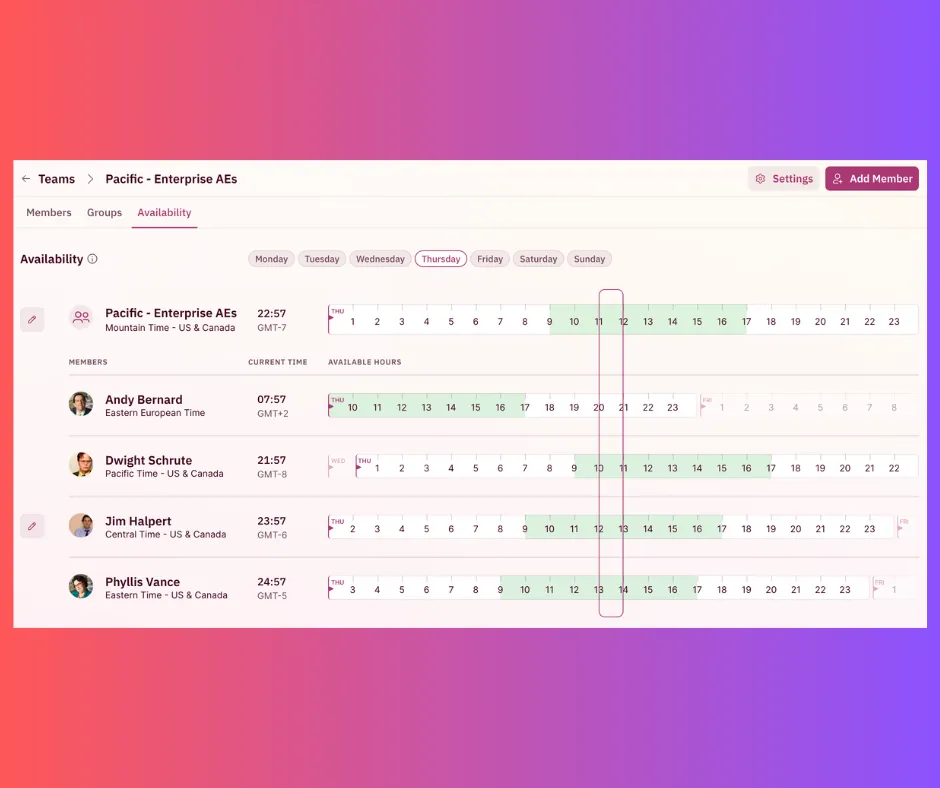
Find out who is available and when. In any timezone. Easily.
With the revamped Team Availability page on RevenueHero, you can easily view and manage all your team members’ availability, across multiple timezones, in one compact and convenient view.
This makes it so much easier for team managers especially to find out who is available at a specific time and region without having to individually go to each team member’s profile to do so. You can also view the current time for each team member which removes the need for any mental math and confusion.
In the event, you need to adjust the availability of any of your team members, just click on the edit icon next to their time.
But most of all, the UX team did a kickass job to ensure providing sufficient availability for prospects at any given time is a breeze.
Go try it out and let us know! 👀
2. All-time data export from the Routing Log
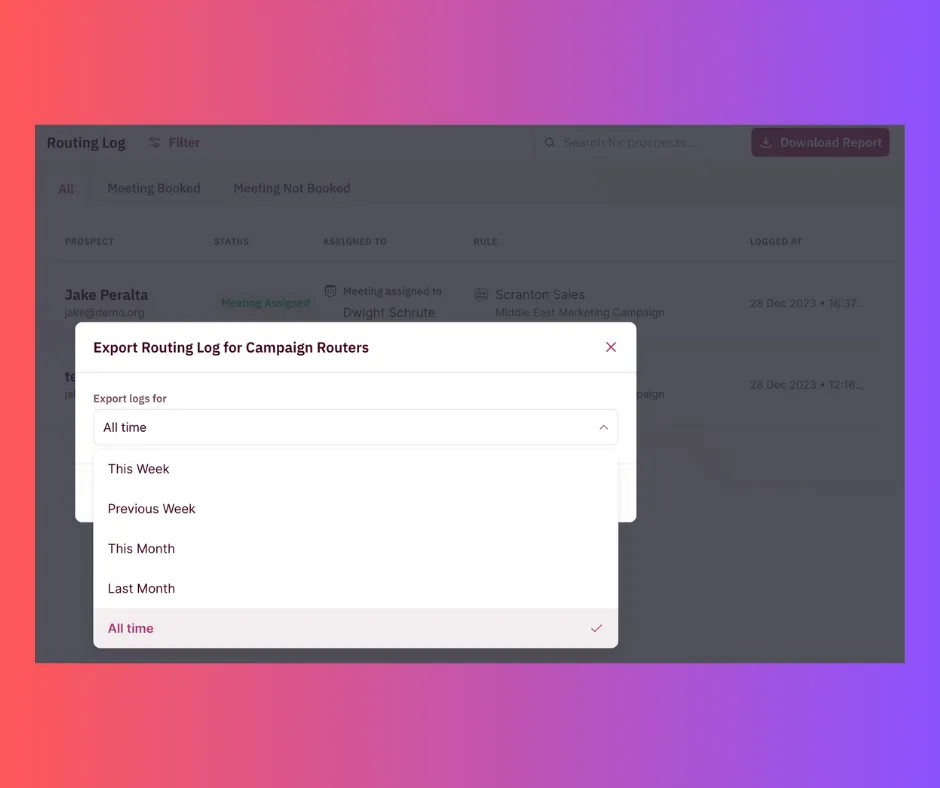
The devil is in the data, amirite?
You know the RevenueHero Routing Log and you know how it gives you a record of every single form fill that is connected to your routers and helps understand the outcome of each form fill and the reason for each.
Up until now, you could access and export the Routing Log for only a few months back. And if data was required that dated beyond that, our team helped with it on an ad-hoc basis.
As much as we love our Slack conversations, sometimes we know you’d rather just click a button. :D
We have now enabled the export of Routing Log that dates back to the very start. You can choose the required time duration in the drop-down and get the CSV version of the report sent to your email.
The upside to this is you can import all this historical data via the CSV into other tools that you use for data analysis and report creation. It’ll help you track performance, monitor changes, compare results across time periods, and take prompt action where necessary.
3. UTM parameters are now supported for RevenueHero meetings
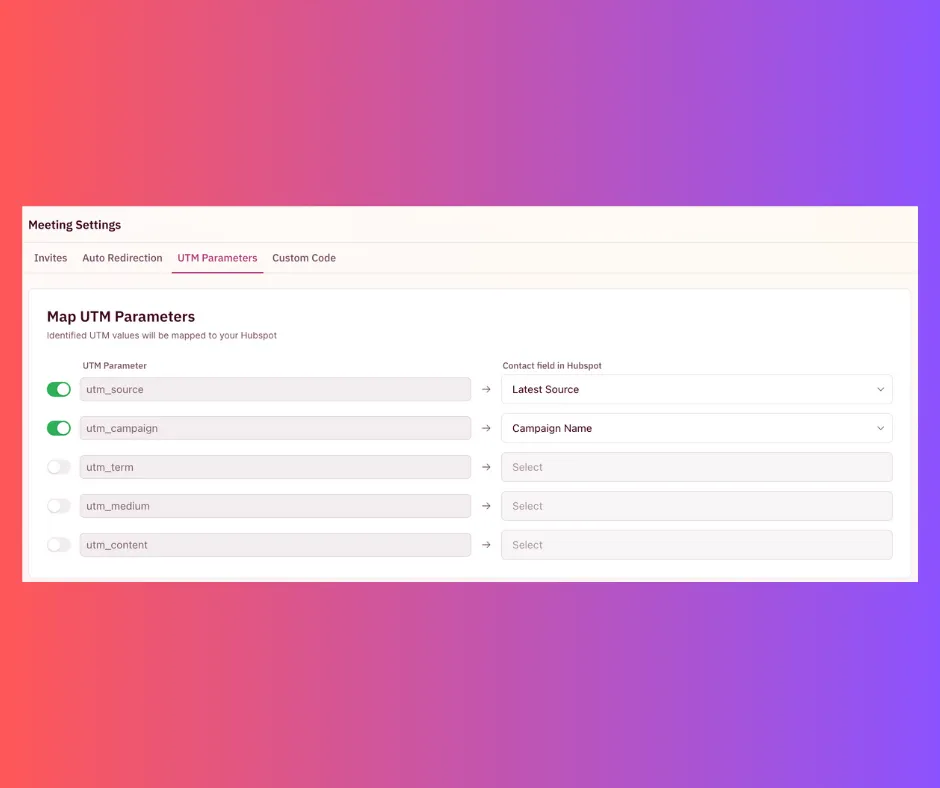
Do we hear a cheer from the MarkOps and Demand Gen folks?
You can now map UTM parameters to all your RevenueHero meeting links. The identified UTM values will be mapped to your CRM, making it easier to track where your leads came from. Was it that LinkedIn campaign from last week or an outbound email you sent today?
The UTM settings apply to all the meeting links powered by RevenueHero, like your personal meeting links, group meeting links, relay links, and even your campaign routers.
This allows you to attribute meeting sources no matter how they’re booked.
4. Time travel mode in Relays
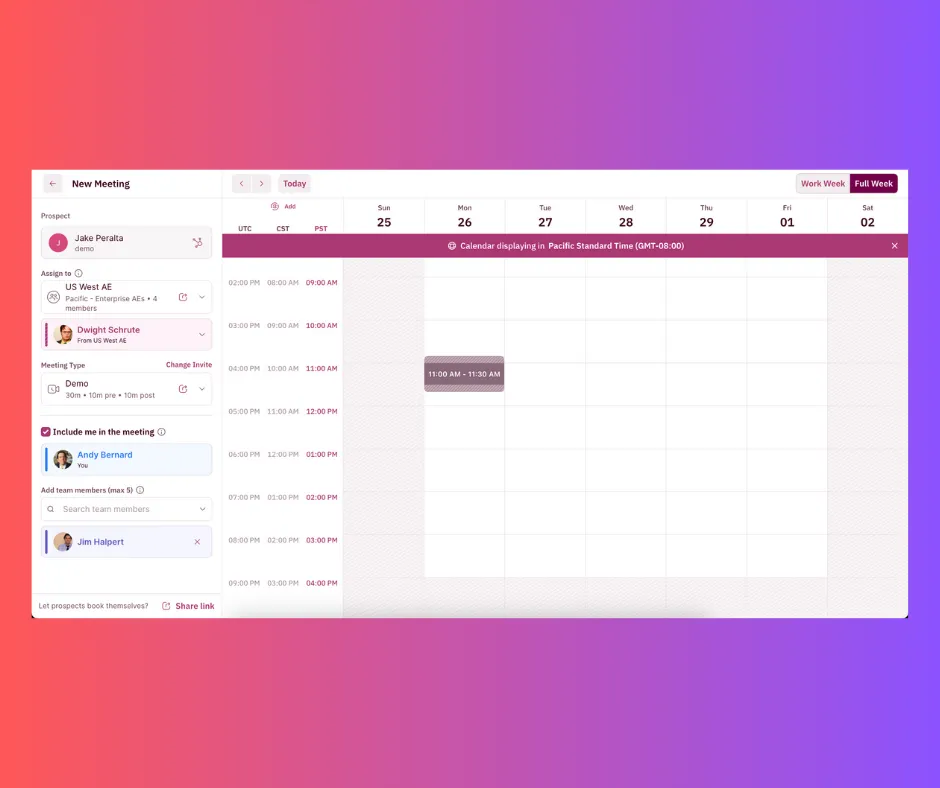
Time Travel? What? How?
Here’s the rundown. Time Travel allows you to add multiple time zones to your relay calendar as you’re booking a meeting. This makes it super easy to see availabilities in the context of multiple time zones in one place. No more Googling and finding a common time across various geographies.
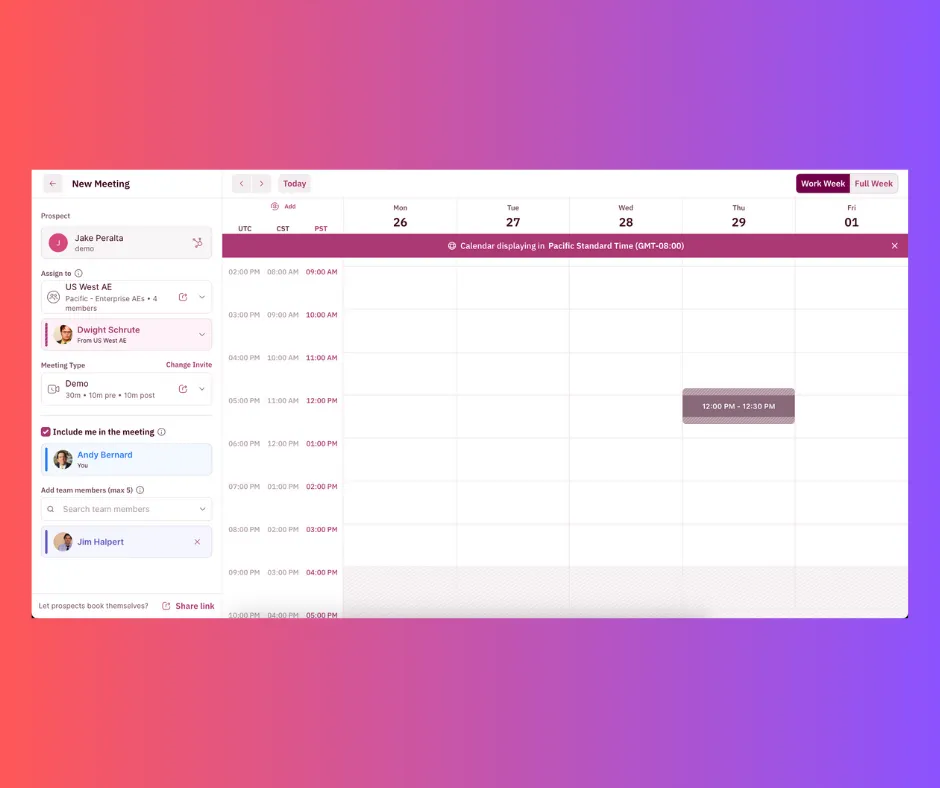
There’s more. You can also toggle between a full week and work week view now while booking a Relay meeting. The work week view looks more spacious and is just another protective layer to ensure you don’t book a meeting on a weekend accidentally.
5. Pull reports from custom date ranges
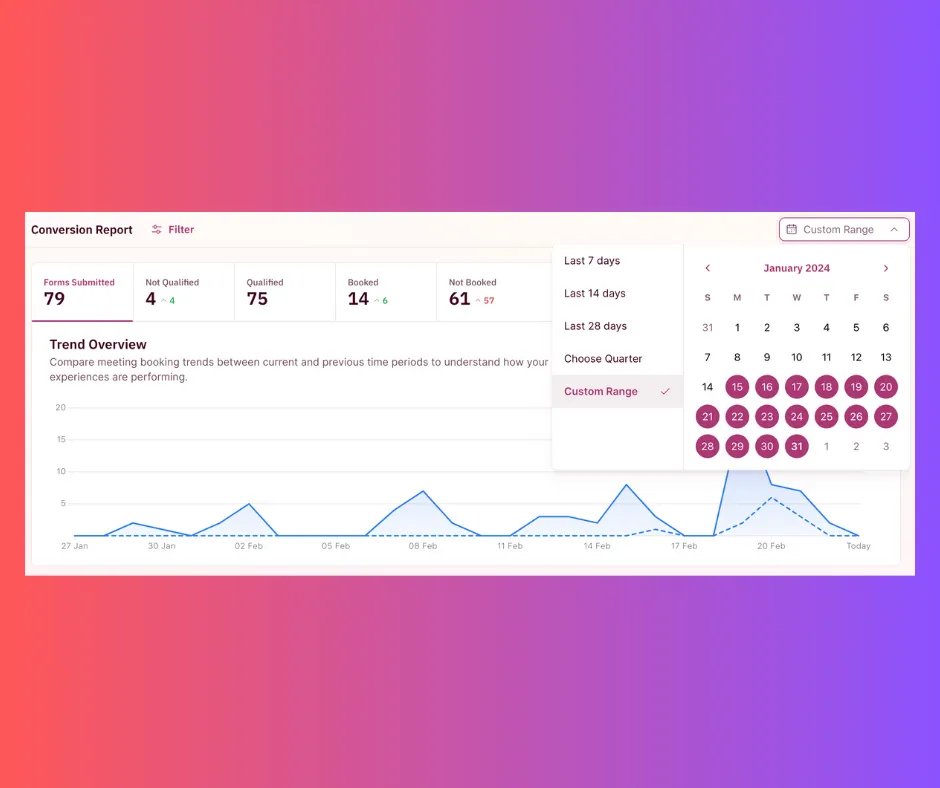
RevenueHero now lets you view conversion and distribution reports from a custom data range, no longer limiting to you a few pre-set options. This is beneficial when you need to compare the performance between a specific time range and see what’s working and what’s not to make the necessary tweaks.
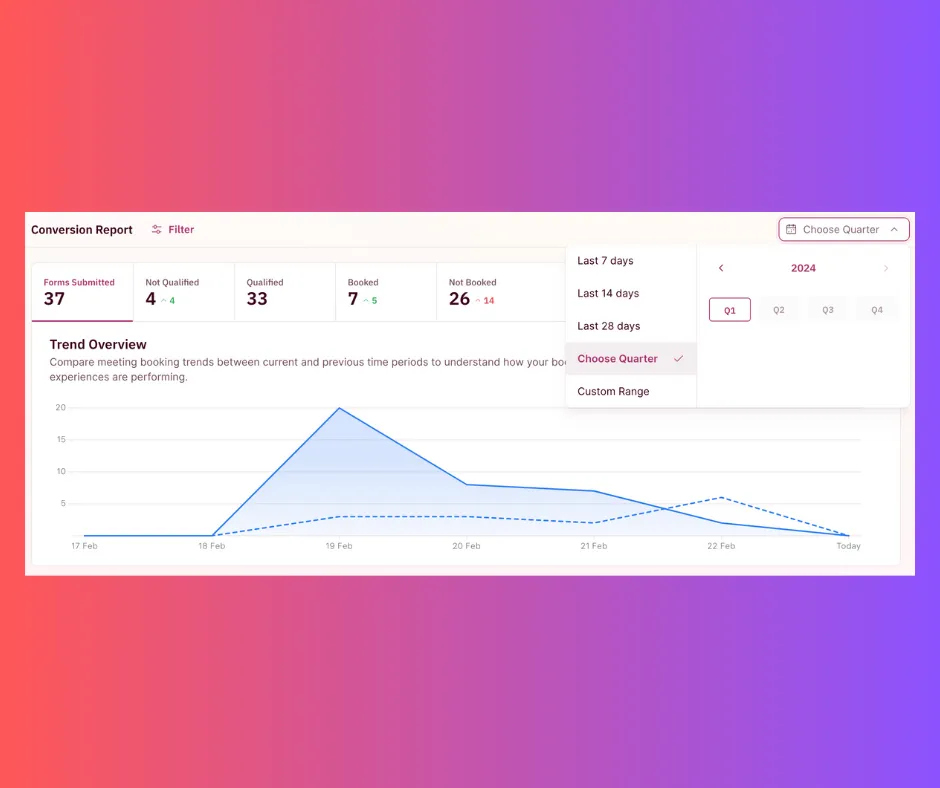
Additionally, you can also easily filter your conversion and distribution reports based on quarters now.
6. App reauthorization flow for users
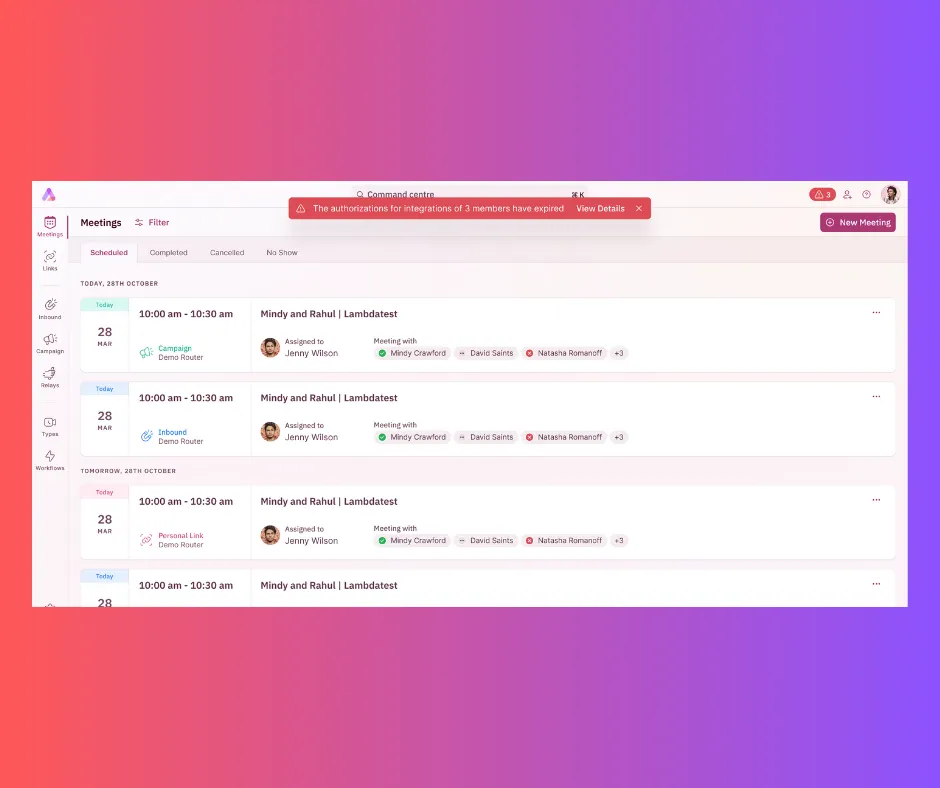
Users whose calendar/video conferencing tool is integrated with RevenueHero will now get a notification (in the form of a red banner on the top) informing them if any of the app authorizations have expired.
RevenueHero proactively prompts users to reauthorize the integration and helps admins keep track of any reauthorization issues amongst all users.
It also gives admins a way to check if a rep not getting a meeting assigned can be attributed to their calendar/video conferencing tool integration’s authorization being expired.
7. All your meeting links in one place
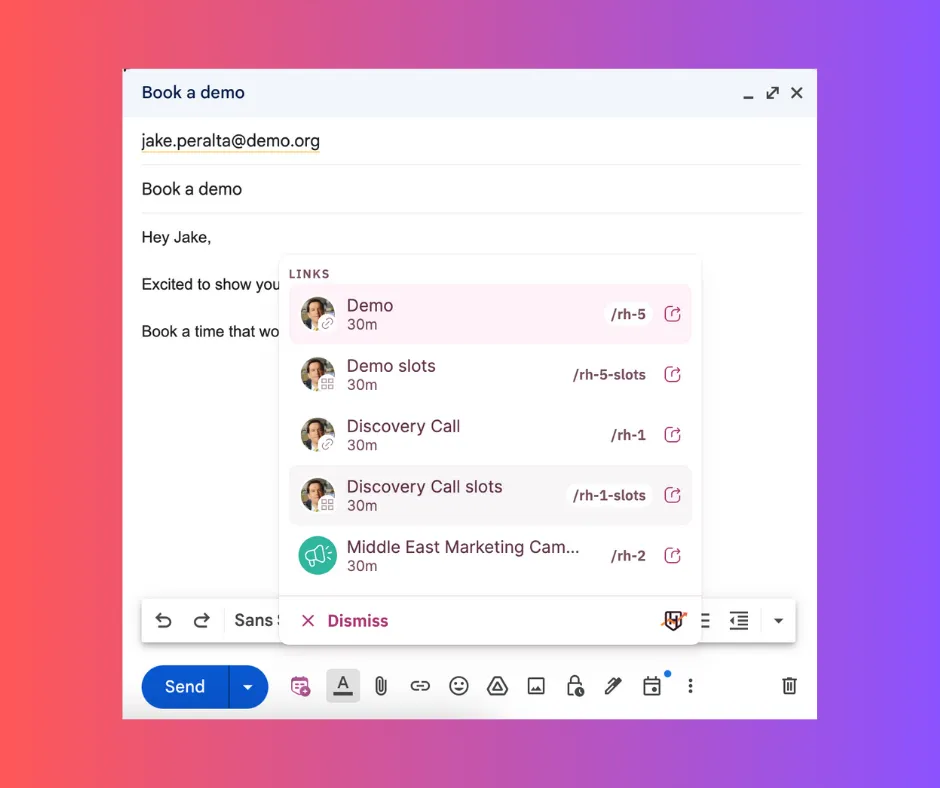
With this new update to the RevenueHero Chrome Extension, the RevenueHero command menu in the Gmail compose box will populate all your meeting links and slots and not just Relay meetings.
That’s right. You don’t need to open your Chrome Extension each time and copy meeting links.
You can share personal meeting links, campaign router links, and even embed meeting slots directly in your email content from the RevenueHero command menu. It really is that easy and simple.
8. Send your meeting data to any app, with Webhooks
We have now added Webhook as an action item to workflows which can be chosen based on set triggers. In simpler terms, you can now send meeting data to whichever tool your Webhook is linked to when a particular meeting trigger occurs.
For example, in all instances when a prospect does not book a meeting, you can use Webhook to send the data to your CRM and pull up reports to analyze why those meetings were not booked.
Here’s our detailed help doc on Webhooks, in case you need more information.
9. Centralise meeting templates and workflows across your RevenueHero account
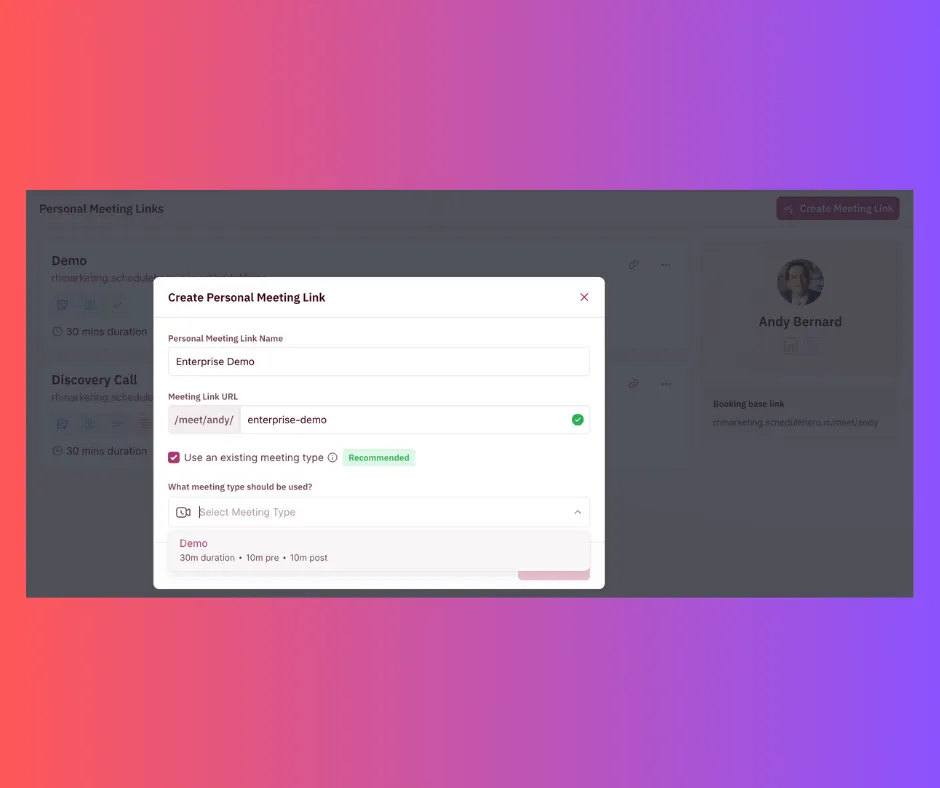
Meeting types are critical to the creation of workflows, we know that, and you know that.
So far, you could only add meeting types to your inbound routers, campaign routers, and relays. Which essentially meant that workflows could only be created for them.
But now, we have enabled the selection of meeting types for personal and group meeting links as well. Not only do you get to configure settings such as duration, buffers, and invite texts for your meeting links, but you can also set up workflows for your personal and group meeting links.
You can choose the meeting type from the drop-down menu in the “Create Personal Meeting Link” pop-up. Easy-peasy!
You can also map existing personal meeting links to a global meeting type.
10. @mention Slack members about important events using Workflows
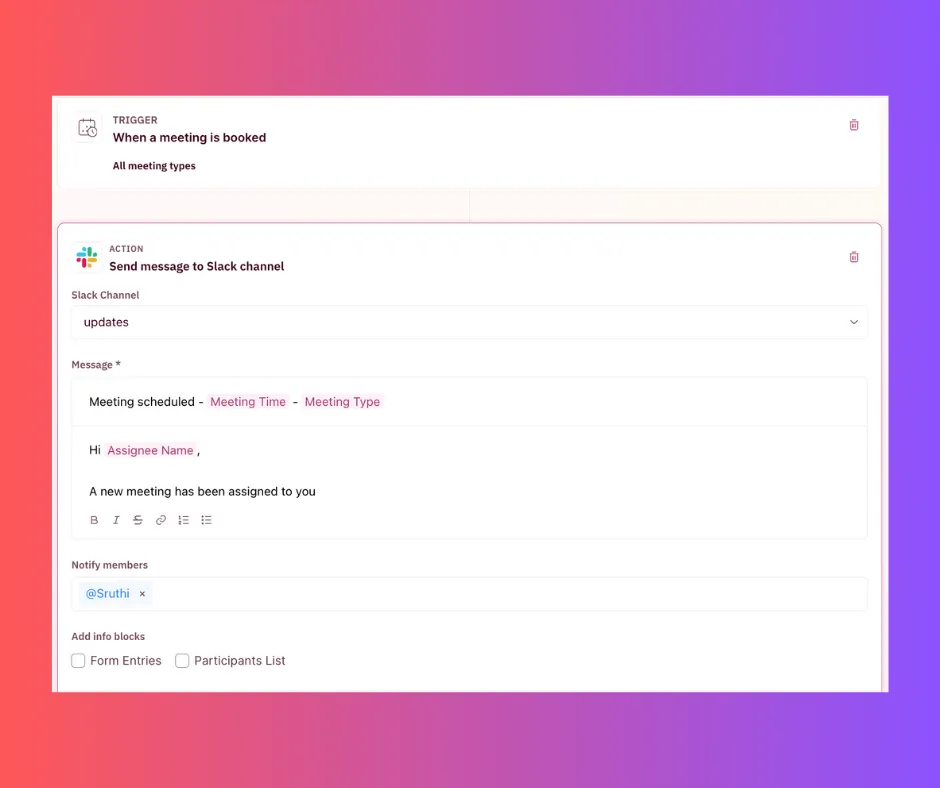
Last but not least, RevenueHero now has the option that lets you notify specific members from a Slack channel as a part of the action when a particular trigger occurs.
For example, you have a Slack channel with all your SDRs and the Sales Manager. But your Sales Manager is not a user on RevenueHero but still wants to be in the know of all the meetings that are getting booked.
You can now set up a workflow where in the event a prospect books a meeting, you can send a message to the Slack channel, along with a message, and the option to tag specific members who will be notified.
And with that, we’ve reached the end of all the new and happening product updates of Feb! Catch you in the next announcement.
Until then, if you need any assistance, reach out via Slack or drop us an email.
Improvements & Fixes
-
We’ve improved the performance when booking a “Relays” meeting right from calendar syncing to managing busy slots.
-
Previously, if a user is not part of a Relay the “Book a Relay Meeting” button would be hidden for them. To help eliminate any confusion behind why, we have now made the button visible to all users.
Users who are not part of Relay and click on the button will see a pop-up that lets them know that they need to be part of a Relay to book a meeting. -
Subdomains are now removed from the RevenueHero app. This means that all access will be only via app.revenuehero.io and not company.revenuehero.io.
-
We have added empty states to each section of our product which allows the users to better understand the RevenueHerio terminology as well as the most common use cases for the particular feature/capability.
-
When the RevenueHero scheduler is embedded into the website and a user presses the back button in the browser after booking a meeting via the scheduler, there was an issue of a duplicate meeting being booked. This has now been resolved and in such situations, users are redirected to the post-meeting booking redirect URL setup in the router.
-
We’ve added America/Atlanta to the list of time zones supported by RevenueHero.
-
The preview size of invite emails in meeting types has been fixed to a much more optimal viewing size.
-
When a router is deleted, the view router button in the routing log has been disabled.
-
RevenueHero meeting slots now display the correct time depending on the timezone when sharing them. Earlier it would pull up the time slots based on the browser time and if a user was sharing slots in a different timezone to their browser, they would see incorrect values. This has now been fixed.
-
Users can be deleted by admins after searching for them in the search bar.
-
We have now added stream.mux.com to meeting links to help the videos uploaded in Personal Meeting Links and Group Meeting Links load in Safari.
-
It is now mandatory for Okta users to choose their calendar tool when onboarding, compared to before Google Calendar would get selected automatically and Outlook users could not select Outlook Calendar.
-
We have added support for the +00:00 timezone in RevenueHero.
-
Clicking on the profile icon on the top right of the navbar will no longer redirect you to the profile page in Settings but instead will show you a dropdown menu with the options of either going to ‘My Profile’ or ‘Sign Out’.
-
We have fixed the leakage of CSS from our Chrome extension to other apps. Styles of tooltips in other apps are no longer broken when using the extension.
-
When a user updates their profile, the working hours would get auto-populated based on the availability set. However, an issue with the timezone updation was causing the working hours to be calculated wrong and resulted in meetings getting booked outside the user’s working hours. This issue has now been resolved.










